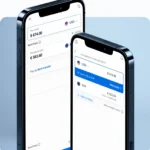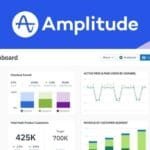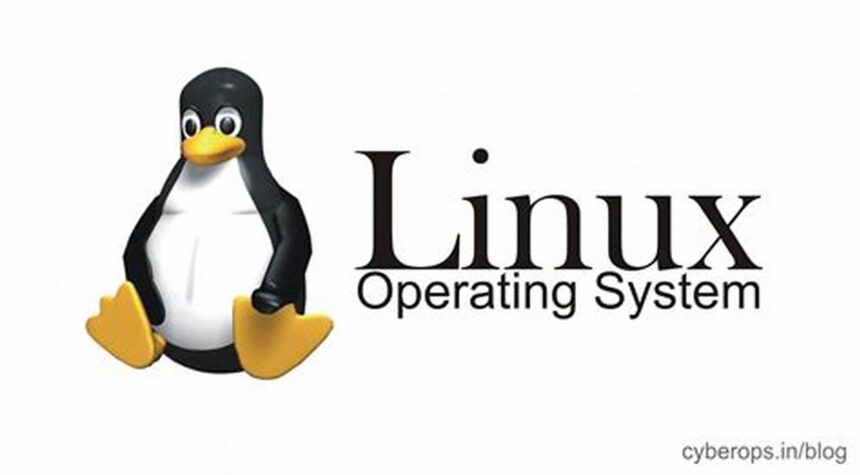If you’re new to the world of Linux, it can be overwhelming to get started. But fear not! With some basic knowledge of the command line, you’ll soon be navigating through directories, running scripts, and managing files like a pro. In this article, we’ll cover some of the essential Linux commands for beginners, organized by themes. So grab your favorite terminal emulator and let’s get started!
Linux is Fun: 4 Essential Commands for Beginners
The first thing you’ll want to know is how to navigate through directories. cd (short for “change directory”) is your go-to command for this. Type cd followed by the name of the directory you want to go to. You can use .. to go up one level, and ~ to go to your home directory.
Once you’re in the right directory, you’ll want to list the contents. ls (short for “list”) does just that. Type ls to see all the files and directories in the current location. You can add options to customize the output, such as ls -l to see a detailed list or ls -a to show hidden files.
If you want to create a new directory, use mkdir. Type mkdir followed by the name of the new directory. To remove a directory, use rmdir. Note that rmdir only works for empty directories. If you want to delete a non-empty directory, use rm -r.
Get Comfortable with the Terminal: Basic Commands
Now that you know some essential commands, let’s dive a bit deeper into the terminal. You can use clear to clear the screen, history to view your command history, and man to access the manual for a particular command (e.g. man ls).
If you need to edit a file, you can use nano, a simple text editor. Type nano followed by the name of the file you want to edit. You can use the arrow keys to move around, and Ctrl+O to save and Ctrl+X to exit.
Finally, you can use sudo to run a command as the superuser (i.e. with administrative privileges). Be careful with this one, as it can potentially harm your system if used improperly.
Master the Art of Navigation: Command Line Essentials
Navigating through directories is just the beginning. You can also move files around using mv (short for “move”). Type mv followed by the name of the file you want to move, followed by the destination directory.
If you want to copy a file instead of moving it, use cp. Type cp followed by the name of the file you want to copy, followed by the destination directory. You can also use cp with the -r option to copy entire directories.
Finally, you can use find to search for files based on various criteria (e.g. name, size, modification time). Type find followed by the location you want to search in, and then add options to customize the search.
Efficiency is Key: Linux Commands to Save Time and Effort
Last but not least, let’s look at some commands that can save you time and effort. If you need to repeat a command multiple times, use the up and down arrow keys to navigate through your command history. You can also use ! followed by the number of the command to repeat it (e.g. !21).
If you’re working with long file names, you can use tab completion to save typing. Type the first few letters of the name, then hit tab to autocomplete. If there are multiple options, hit tab again to show the list.
Finally, you can use pipes (|) to combine commands. For example, you can use ls | grep myfile to search for a file within the output of ls. You can also use redirection (> and <) to send input and output to files instead of the terminal.
Congratulations, you’ve made it through the essential Linux commands for beginners! Of course, this is just the tip of the iceberg – there are many more commands and options to discover. But with these basics under your belt, you should be well on your way to becoming a Linux power user. Keep exploring and experimenting, and have fun!